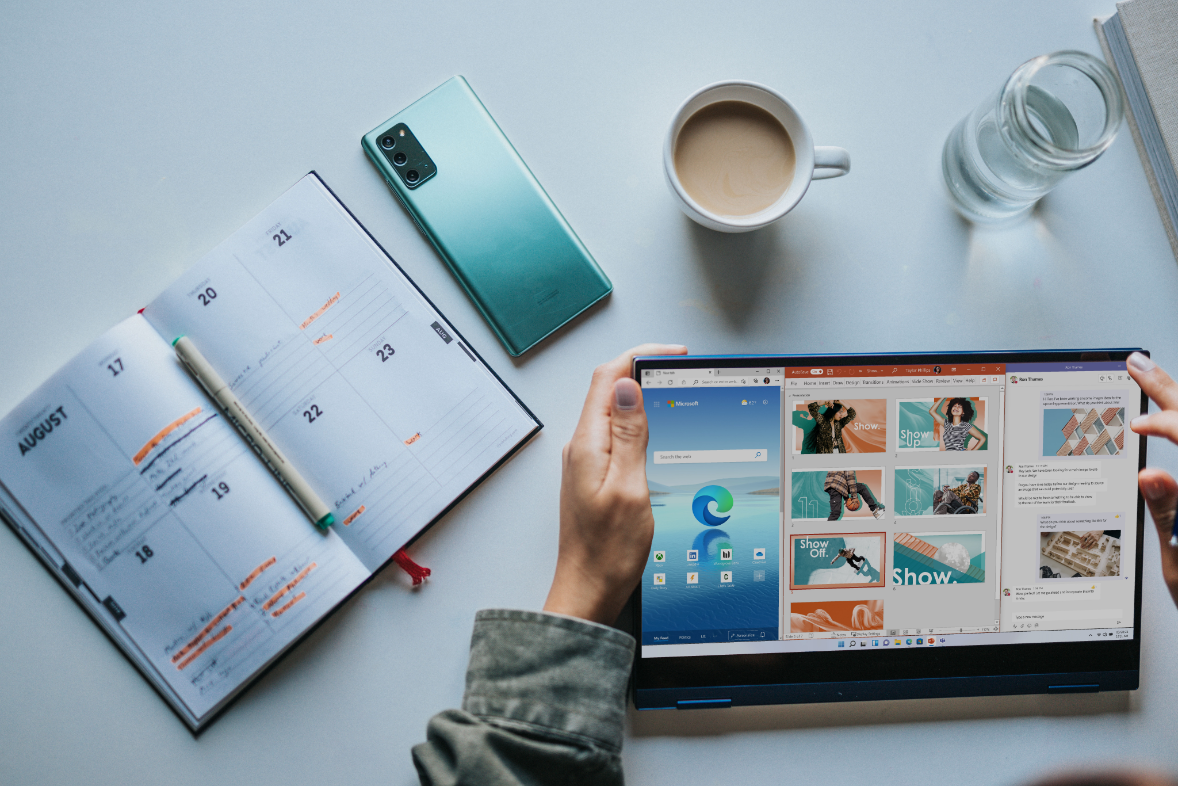
How-to download, install and active Microsoft Office 2024 Standard Official
Step 1: Clearing Existing Office Applications
Prior to installing your new Office application, it’s crucial to remove any existing Office applications from your computer. This step is essential to prevent potential conflicts that could disrupt activation.
Uninstalling your old Office version will not delete your files (Word, Excel, etc.), as they are stored separately from the software. You can still access them with Office 2024 Standard. For extra security, consider backing up your files.
Go to Control Panel > Programs > Programs and Features. Uninstall the older version of Office, including OneDrive.
ⓘ Note: For thorough removal of all old Office versions, you can utilize the Microsoft Tool for Simple Bug Fixes. Microsoft offers a comprehensive guide on uninstalling previous Office versions, particularly if you’ve previously used Microsoft 365. You can access the guide from the link here.

Once you’ve confirmed that no Office applications remain on your system, you’re ready to set up your new Office.

Step 2: Downloading Your New Office
You can access the installation links by clicking on this provided link.
ⓘ Note: This is an official download provided by Microsoft for a smooth installation process. If you prefer, you can manually create a new installer from Microsoft’s official page here, but it requires running a few commands. Step-by-step instructions are available here.
Once the download is finished, locate the file in your downloads folder. Right-click on the file and select the option “Run as administrator.”

Select the “Install” button.

This operation will extract the application and proceed with the installation of your product.

ⓘ Note: If your installation is stuck or not progressing, follow our step-by-step troubleshooting guide to resolve the issue: Installation Stuck – Troubleshooting Guide
If the issue persists, please let us know at [email protected], and we will assist you further.
Step 3: Activate Office
In order to activate your software: Click on “Windows Start” button > Click on the Word application on your computer.

Please ensure to accept the license agreement. Navigate to the “Account” section located at the bottom-left of the application. Click on “Account,” then select the “Change Product Key” or “Activate Product” option.

Enter the 25-character Office Activation product key that you received from us. Once you’ve entered the product key, click on “Activate Office.” Your product will be successfully activated at this point.

After clicking Activate, your Office 2024 package will be activated. Please restart your device, open an Excel file, and verify the activation.
If you receive an activation prompt, select “I want to activate the software over the Internet (recommended)” and click Next to complete the activation process.
Press Next to complete the activation process successfully.

Congratulations! You’ve completed the activation process and now have permanent access to your Office application.

Should you encounter any difficulties during activation or have questions, please feel free to reach out to our support team. We’re here to assist you at every step. You can contact us via email at [email protected]